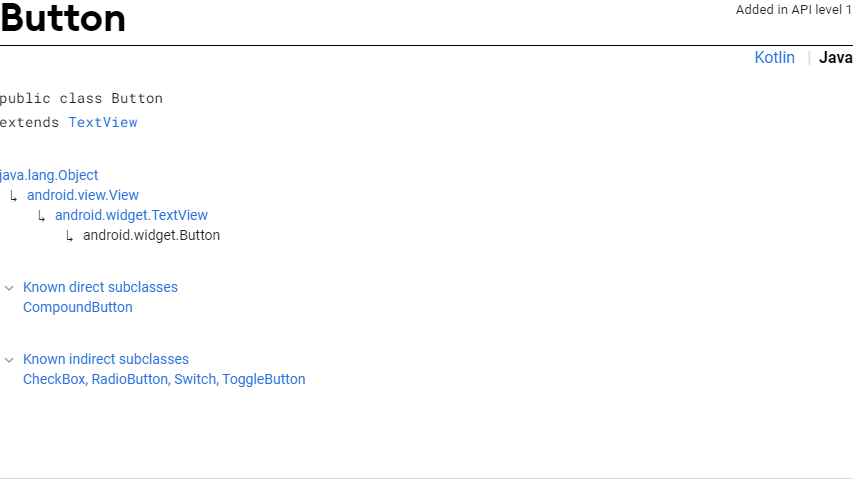티스토리 뷰
Button 은 사용자가 클릭하거나 누르는 행동으로 특정 action 을 실행하기 위해 사용한다.
Button 은 크게 text 기반 button 과 image 기반 button 으로 나눌 수 있다.
Image 기반의 button 은 text 와 image 를 모두 포함할 수 있고 ImageButton 이 별도로 존재한다.
How to
◼ Button code in XML
◼ Button code in JAVA
Attributes
◼ id
id 는 해당 button 을 유일하게 식별할 수 있는 속성이다.
◼ text
Button 에 표시할 text 를 설정한다.
◼ gravity
Text 를 정렬할 수 있는 속성이다.
- layout_width, layout_height 이 wrap_content 이면 text 가 정렬될 공간이 없어 정렬이 안된다.
- gravity 를 지정하지 않으면 기본 속성인 left, top 이 적용된다.
[Android/Layout] - TextView gravity (TextView gravity 와 동일하다.)
◼ textColor
Text 의 색상을 설정한다.
- “#argb”, “#rgb”, “#rrggbb”, or “#aarrggbb” 형태로 지정할 수 있다.
◼ textSize
Text 의 크기를 설정한다.
- sp(scale independent pixel) or dp(density pixel) 로 설정 할 수 있다.
◼ textStyle
Text 의 style 을 설정한다.
- "bold"(굵게), "italic"(이태릭), "normal"(기본) 을 설정할 수 있고 "|" 로 2개 이상의 설정을 할 수 있다.
◼ background
Button 의 배경색을 설정한다.
- color 값이나 drawable 을 설정할 수 있다.
◼ padding
Button 의 왼쪽, 오른쪽, 위, 아래 padding 을 설정한다.
◼ drawableBottom, drawableTop, drawableLeft, drawableRight
drawable 객체를 표시할 위치를 지정한다.
'Android > UI' 카테고리의 다른 글
| ImageView (0) | 2019.08.06 |
|---|---|
| ImageButton (0) | 2019.08.05 |
| RadioButton & RadioGroup (0) | 2019.07.22 |
| CheckBox (0) | 2019.07.18 |
| EditText (0) | 2019.07.15 |
- Total
- Today
- Yesterday
- 안드로이드 인텐트
- task 생성
- 앱테크 추천
- 리워드앱
- RoomDatabase
- onContextItemSelected
- Intent
- android flag activity
- M2E
- 안드로이드 서비스
- android intent
- StartService
- android activity flag
- bindservice
- Android Service
- BroadcastReceiver
- 무료채굴
- task
- StringUtils
- mPANDO
- onCreateContextMenu
- WEMIX
- android task
- p2e
- 앱테크
- notifyDataSetChanged
- 리워드 어플
- registerForContextMenu
- 무료 채굴
- 채굴앱
| 일 | 월 | 화 | 수 | 목 | 금 | 토 |
|---|---|---|---|---|---|---|
| 1 | 2 | 3 | 4 | 5 | 6 | 7 |
| 8 | 9 | 10 | 11 | 12 | 13 | 14 |
| 15 | 16 | 17 | 18 | 19 | 20 | 21 |
| 22 | 23 | 24 | 25 | 26 | 27 | 28 |
| 29 | 30 |