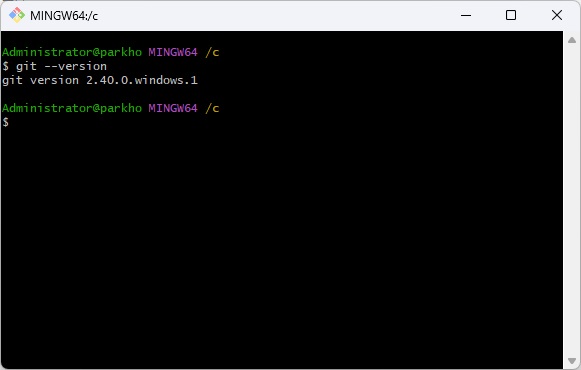윈도우즈 Git 설치하기
이번 포스팅은 윈도우즈에서 Git 을 설치하는 방법에 대해 알아보려 한다.
Git 설치 파일 다운로드
하단 링크를 통해 git 을 다운로드할 수 있다.
본인의 운영체제에 맞게(32bit or 64bit) 다운로드하자.
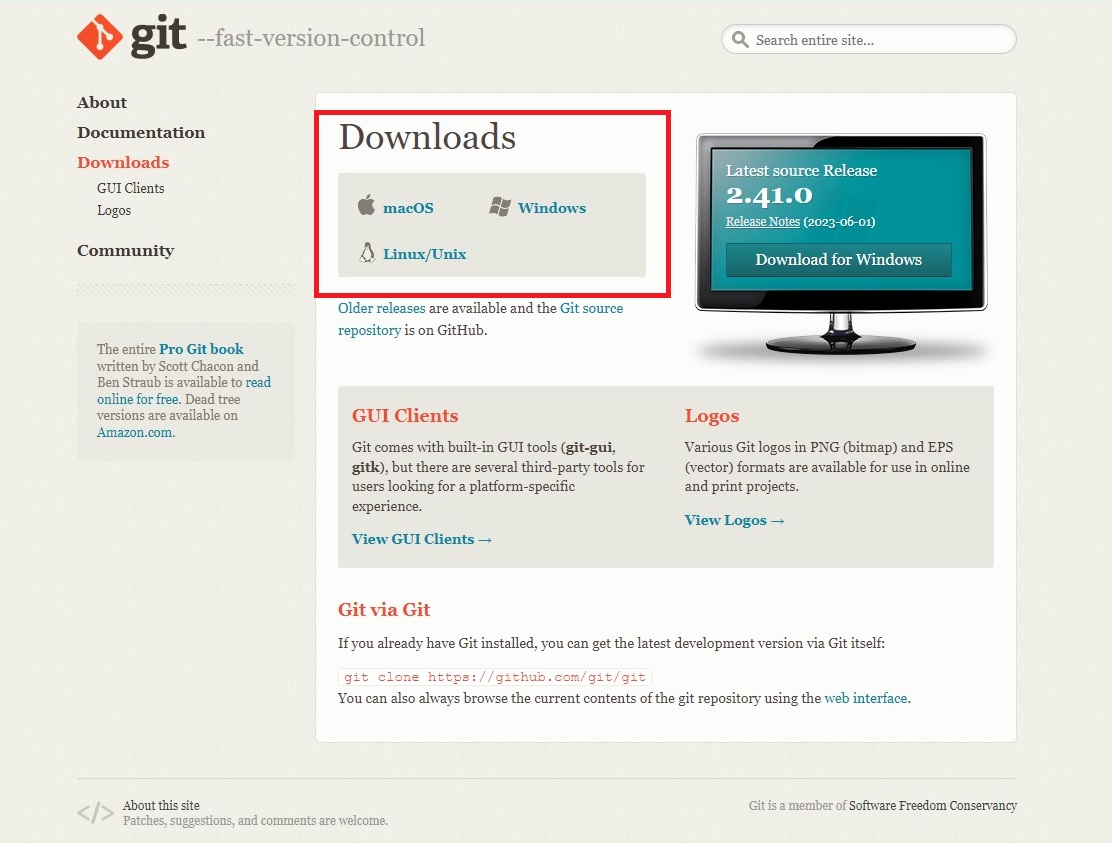
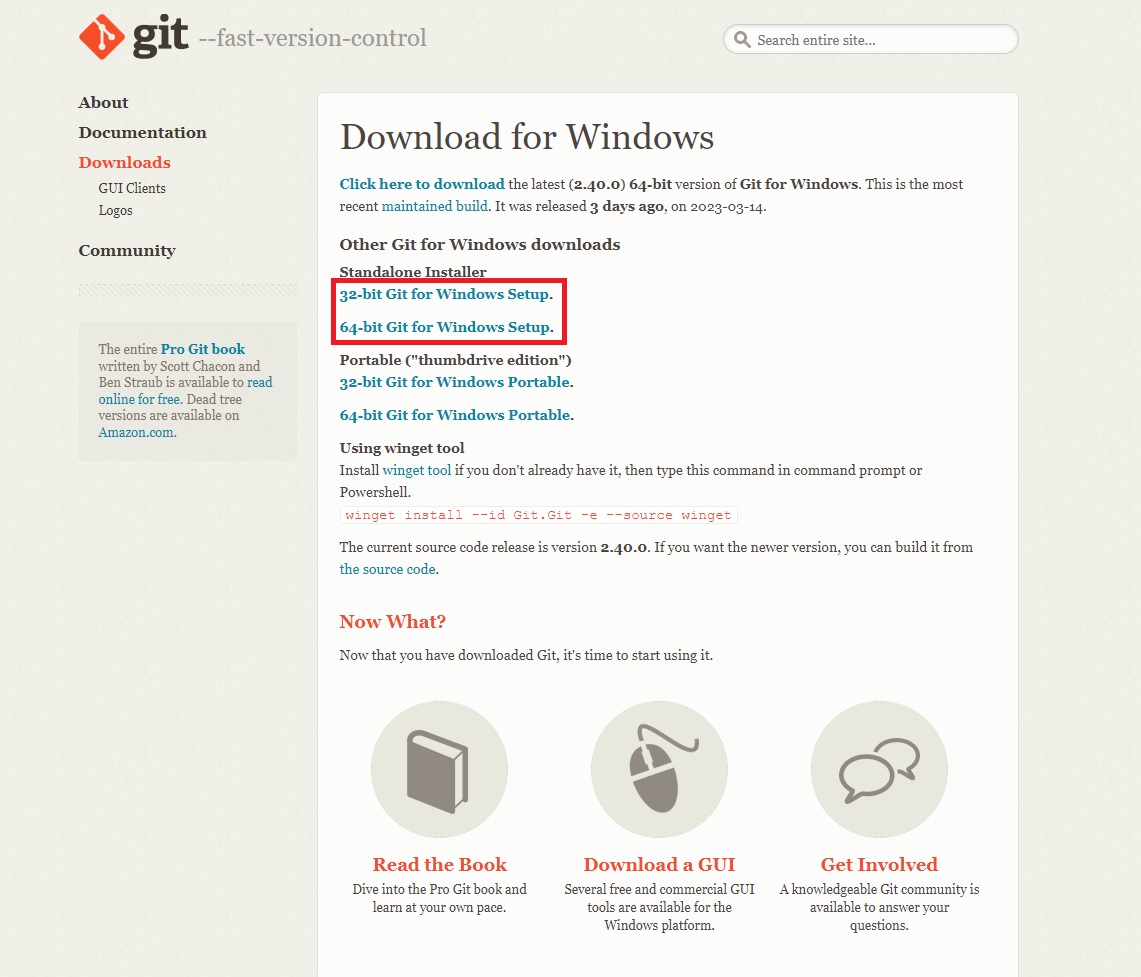
Git 설치
하단과 같이 설치를 진행하자.
특별하게 설정할 부분이 없다면 계속 'Next' 만 클릭해도 된다.
◼ 라이선스 확인

◼ 설치 경로 설정
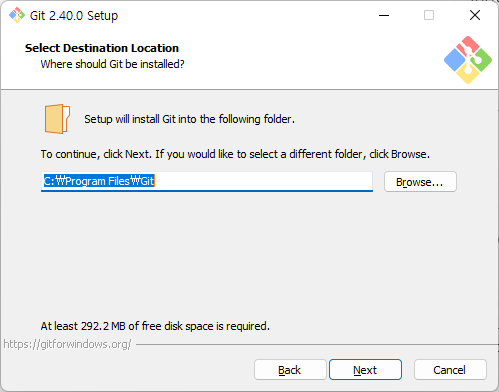
◼ 설치 구성 요소 선택
특별히 설정할 부분이 없다면 'Next'.
- Additional icons: 바탕화면에 바로가기 생성
- Windows Explorer integration
Git Bash Here : 폴더 오른쪽 클릭 메뉴에 Git Bash Here(연결 기능) 추가
Git GUI Here : 폴더 오른쪽 클릭 메뉴에 Git GUI Here(연결 기능) 추가
- Git LFS (Large File Support): 대용량 파일 지원
- Associate .git* configuration files with the defalut text editor: 기본 텍스트 에디터에 .git 확장자 연결
- Associate .sh files to be run with Bash: Bash에 .sh 확장자 파일 연결
- Check daily for git for Windows updates: 매일 새로운 업데이트 확인
- (NEW!) Add a Git Bash Profile to Windows Terminal: 윈도우 기본 터미널에 Git Bash 프로파일 추가
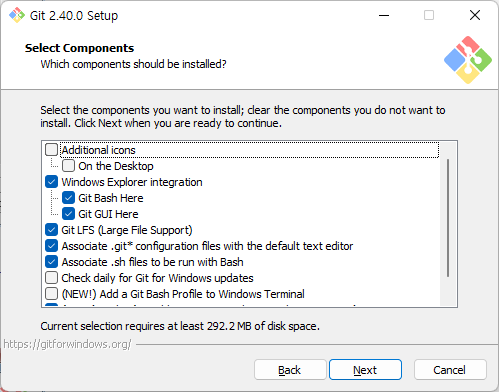
◼ 시작 메뉴 폴더 만들기
시작 메뉴에 폴더를 만들고 싶지 않다면 하단의 체크박스를 선택하면 된다.
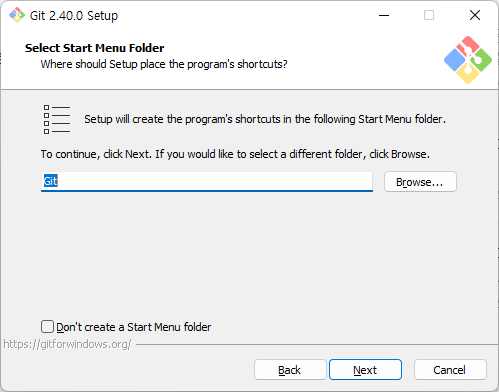
◼ Git 에서 사용할 기본 에디터 선택
기본 설정으로 'Next'.
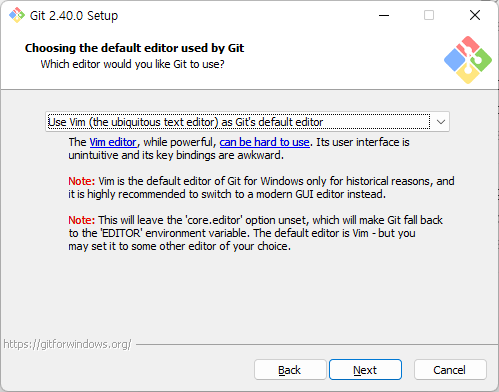
◼ 'git init' 시 생성될 branch 이름
기본 branch 이름인 "master" 를 사용하거나 잘 모르겠다면 'Next'.
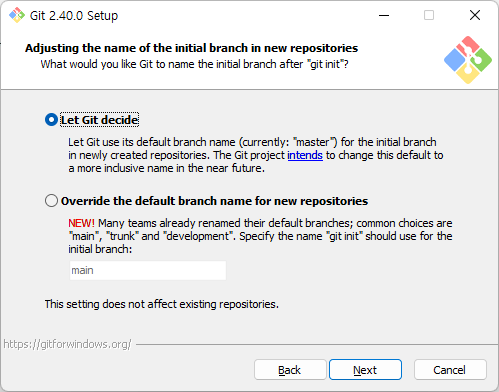
◼ 환경 변수 설정
기본 설정으로 'Next'.
- Use Git from Git Bash only: Git Bash 에서만 Git 명령어를 사용.
- Git from the command line and also from 3rd-party software: Git 을 환경변수에 추가해 윈도우 cmd 에서도 Git 명령어를 사용.
- Use Git and optional Unix tools from the Command Prompt: 윈도우 cmd 에서 Git 과 Unix 도구를 사용할 경우 환경변수에(PATH)에 추가한다.
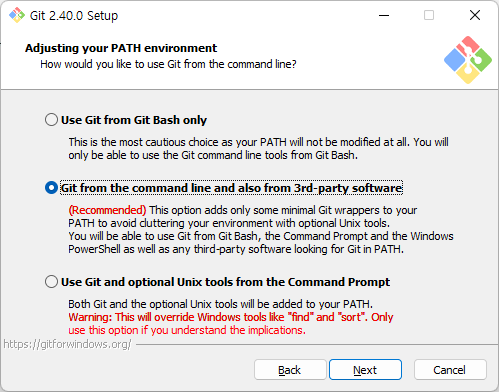
◼ SSH 설정
기본 설정으로 'Next'.
- Use bundled OpenSSH: Git 에 기본으로 포함된 OpenSSH 사용.
- Use external OpenSSH: 외부 OpenSSH를 사용.
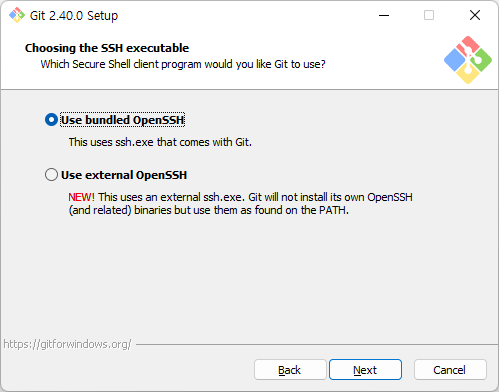
◼ HTTP 연결 옵션 설정
기본 설정으로 'Next'.
- Use the OpenSSL library: OpenSSL 라이브러리 사용
- Use the native Windows Secure Channel library: Windows 인증서 저장소를 사용
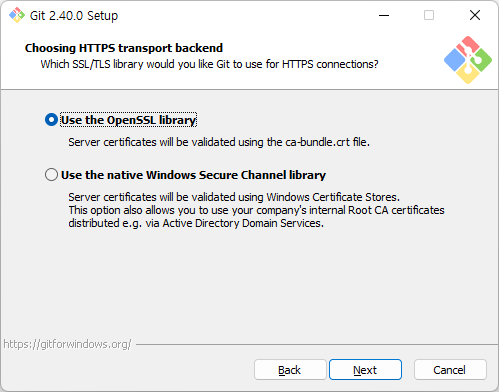
◼ Git 저장소에 체크인, 체크 아웃 할 때 개행 옵션 선택
기본 설정으로 'Next'.
- Checkout Windows-style, commit Unix-style line endings: 체크아웃시에는 윈도우 스타일(CRLF), 커밋시에는 유닉스 스타일(LF)
- Checkout as-is, commit Unix-style line endings: 체크아웃시에는 변환 없음, 커밋시에만 유닉스 스타일(LF)
- Checkout as-is, commit as-is: 둘 다 변환 없음
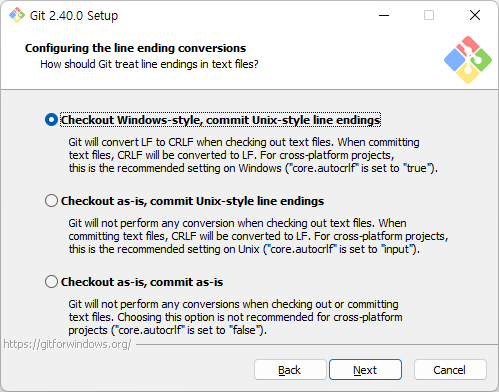
◼ Git Bash 터미널 에뮬레이터 설정
기본 설정으로 'Next'.
- Use MinTTY(the default terminal of MSYS2): MinTTY terminal 사용(Git bash 기본 터미널 사용)
- Use Windows’ default console window: 윈도우 기본 콘솔 사용
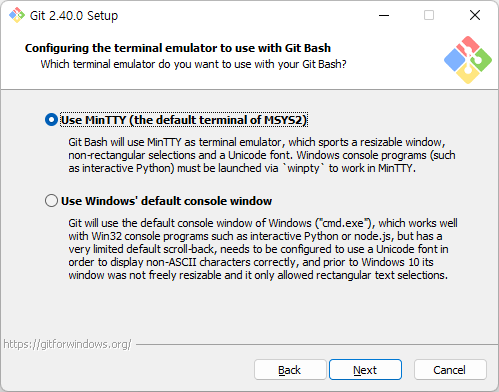
◼ "git pull" 명령어에 수행될 작업을 선택하는 창
기본 설정으로 'Next'.
- Default(fast-forward or merge): pull 시 fast-forward or merg로 설정
- Rebase: pull 시 rebase(재배치)로 설정
- Only ever fast-forward: pull 시 오직 fast-forward으로 설정
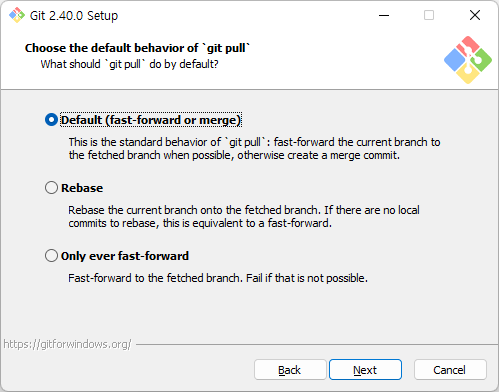
◼ 자격 증명 도우미 설정
기본 설정으로 'Next'.
- Git credential Manager: git credential manager 사용
- None: credential helper 사용 안 함
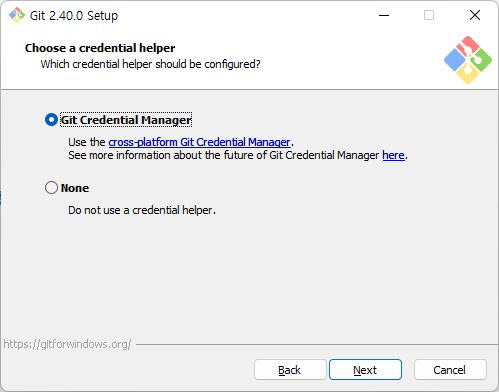
◼ 추가 옵션 설정
기본 설정으로 'Next'.
- Enable file system caching: 성능향상을 위해 파일시스템을 메모리에 캐시
- Enable symbolic links: Symbolic links 활성화, 기존 리포지토리는 미적용
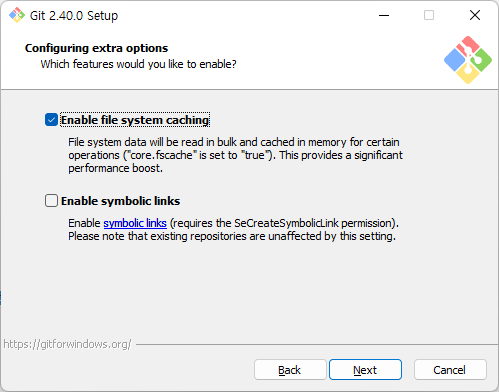
◼ 실험적인 기능을 사용할 것인지 묻는 창
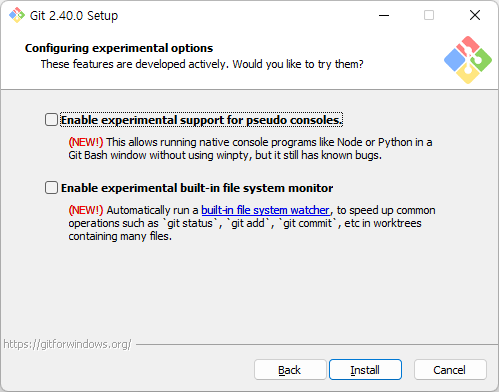
설치 확인
정상적으로 설치가 되었는지 확인하기 위해 하단과 같이 버전을 확인해 보자.
◼ 탐색기 -> 특정 폴더에서 우클릭
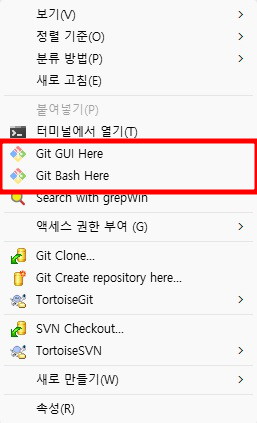
◼ 버전 확인 (git --version)